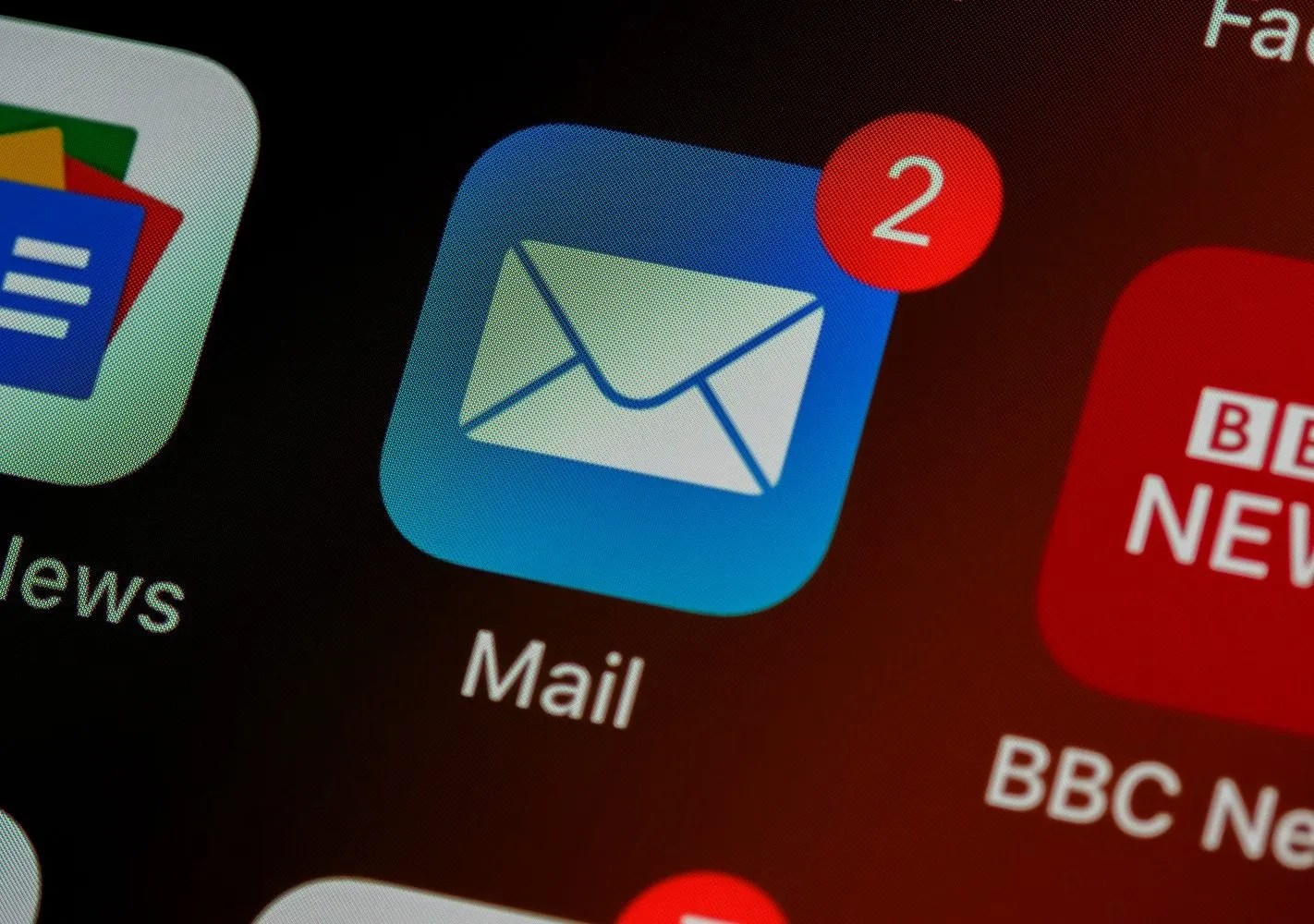Email has become the go–to communication tool for all types of organisations today, including charities. It’s an excellent way of communicating instructions and tasks as well as generally keeping in touch with colleagues and external people alike. Email does also have a downside however, as it can become a place for people to hide behind; blurring the lines of responsibility and ownership of tasks.
To try and put a bit of context behind the amount of email that I personally receive, I did a few quick calculations for February… I can receive around 240 emails per day and the total for February was 4,934!
Understanding how to deal with all this email over the past few years has meant that I’ve been able to establish a few tips and tricks that I hope will help the people within your charity to manage their email better and become more productive!
- Keep your inbox tidy! Sometimes it’s difficult to see the wood for the trees, so move out anything that you don’t need to work on into a folder called ‘Completed’ or ‘Actioned’. I try to keep a maximum of 25 items in my inbox at all times.
- Rules are not meant to be broken! The desktop version of Outlook has rules that you can set up and these are great, but they only run when you have Outlook open on your computer. Delete this now!! Set them up in Outlook on the web, that way they run all the time, rather than just when you’re sat at your desk.
- To categorise or not, that is the question! I made the move from folders to categories a few years ago and it’s saved me countless hours of filing emails, I do still use folders but in conjunction with categories to help separate email out. Here’s some further information about how to set up categories in Outlook. One other tip if you use categories, you can use search folders in Microsoft Outlook to search for specific categories and also include other criteria to help you get to the information you need quickly… it’s a sort of intelligent search folder.
- Action or Information? Another issue I personally have is the amount of email that I get where I’m simply copied in for information. One way I’ve found to help identify what I need to action and review from those that are for information only is to categorise emails where I am in the CC box in a different colour. That way I can address the emails that need my attention rather than emails that are just for information.
- Manage expectations! Some people expect you to deal with their email right away. I’ve started to use my Out of Office assistant to inform people when I’m in meetings or travelling so that they don’t expect instant responses. You can also do this on Skype and Microsoft Teams.
- Holiday = Rest! Whether I’m on annual leave for two days or two weeks, I check my emails but only when it’s convenient for me. So how do I hide the less important stuff? Guess what, I have an Outlook rule (set up in Outlook on the web of course) that moves all email, apart from certain people including my team, to another folder called ‘Holiday’. Then if I want to look at this, I can do, but the emails from my team will always appear in my Inbox so I can get back to them if they need me. Importantly, you need to use this with your Out of Office notifications and tell people you’re on holiday. Always suggest someone or a group of people they can contact to get the help or information they need… that way things aren’t stacking up for when you return.
- Organisation is key! Microsoft has released numerous tools with Office (now Microsoft) 365, like Microsoft To-Do. Microsoft To-Do brings together tasks from Outlook, OneNote, Planner, and even Dynamics 365 meaning that you can see clearly what actions you need to do today, what you missed yesterday and also what’s coming up. It allows you to schedule your workload and easily push items back or bring them forward.
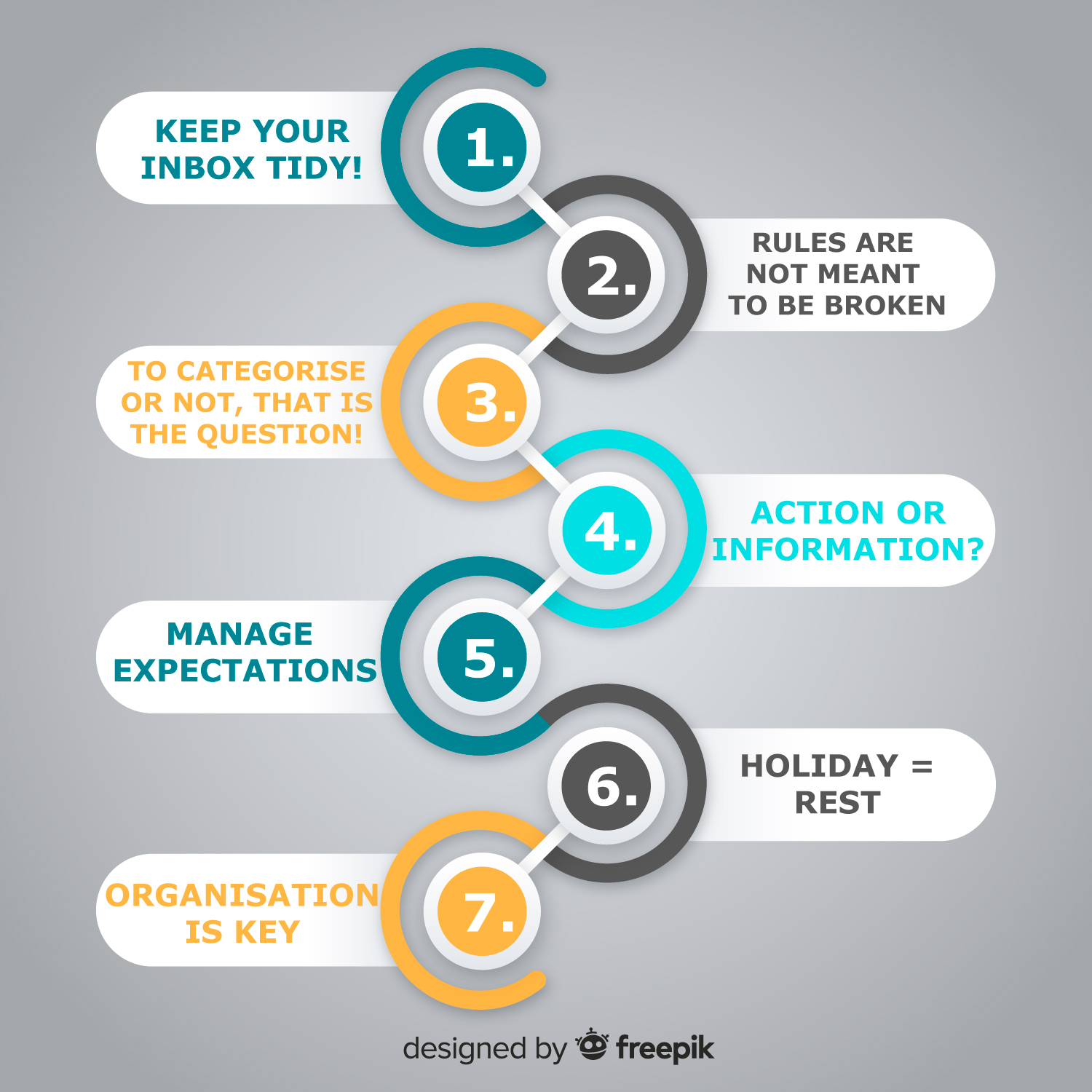
There is also a little bit of email etiquette that just makes the email feel a little more friendly and stops the mass email chains, below are a few simple Do’s and Don’ts.
| Do’s | Don’ts |
| Greet the person by name | Use gossipy or provocative language |
| Use the recipient’s name or names, if there are fewer than five people in the email chain | Click reply all – remove those not directly involved in the conversation and put those who should stay in the loop in ‘copy’ |
| Always check for typos (enable spellcheck) | Use emojis or slang terms in professional messages |
I hope you find some of these tips useful. e-mail is a great way of keeping in touch with people which has never been more important than at the present time. If you would like a conversation about the Office 365 suite then don’t hesitate to get in touch.