Dynamics GP year-end processing step by step guide – inventory
Do you know what you need to do in preparation for the financial year-end closing in Microsoft Dynamics GP? With the end of this financial year upon us, we’ll be discussing the best practices on how to close the year, beginning with how to prepare your inventory records. This is just the start of a series of our step-by-step recommendations.
Post all transactions for the year
Make sure that all Invoicing transactions, Sales Order Processing transactions, and Inventory transactions for the current year have been entered and then posted before you close the year.
Reconcile inventory quantities
Reconcile quantities for all items by using the Reconcile Inventory Quantities window to make sure that your Inventory Control data has not become damaged during the year. If any differences are found during the reconciliation process, the quantities will be adjusted. If adjustments are made, they will be reflected on the Reconcile Report.
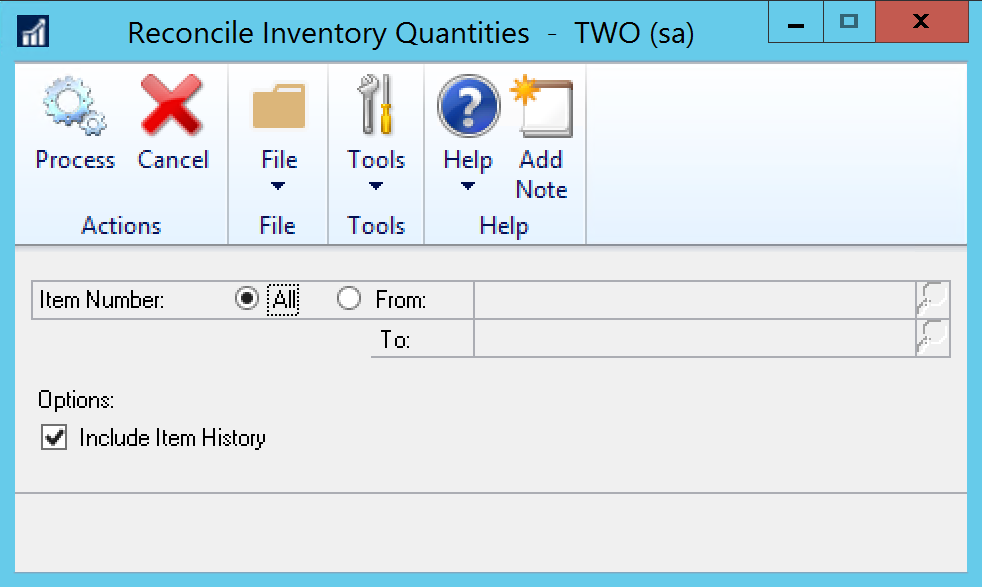
Complete a physical inventory count, and then post any adjustments
- Use the Stock Calendar Maintenance window to set up and then maintain information about when stock counts can be performed, and which days will be counted when the system calculates suggested dates for the next stock count for a specific item-site combination.
- The Stock Count Cycle Assignment window can be used if you want to assign one stock count frequency to many items.
- Create a Stock Count Schedule. A Stock Count Schedule is a list of the specific items at a specific site that will be counted during a specific count. When you start a stock count schedule, the quantity on hand for each line in the stock count schedule is captured. Later, the actual count number quantities will be compared to the captured values to create default variance transactions. Stock Count Forms can be printed during this process.
- If there are any differences, enter the necessary adjustments in the Item Transaction Entry window, and then post the transactions.
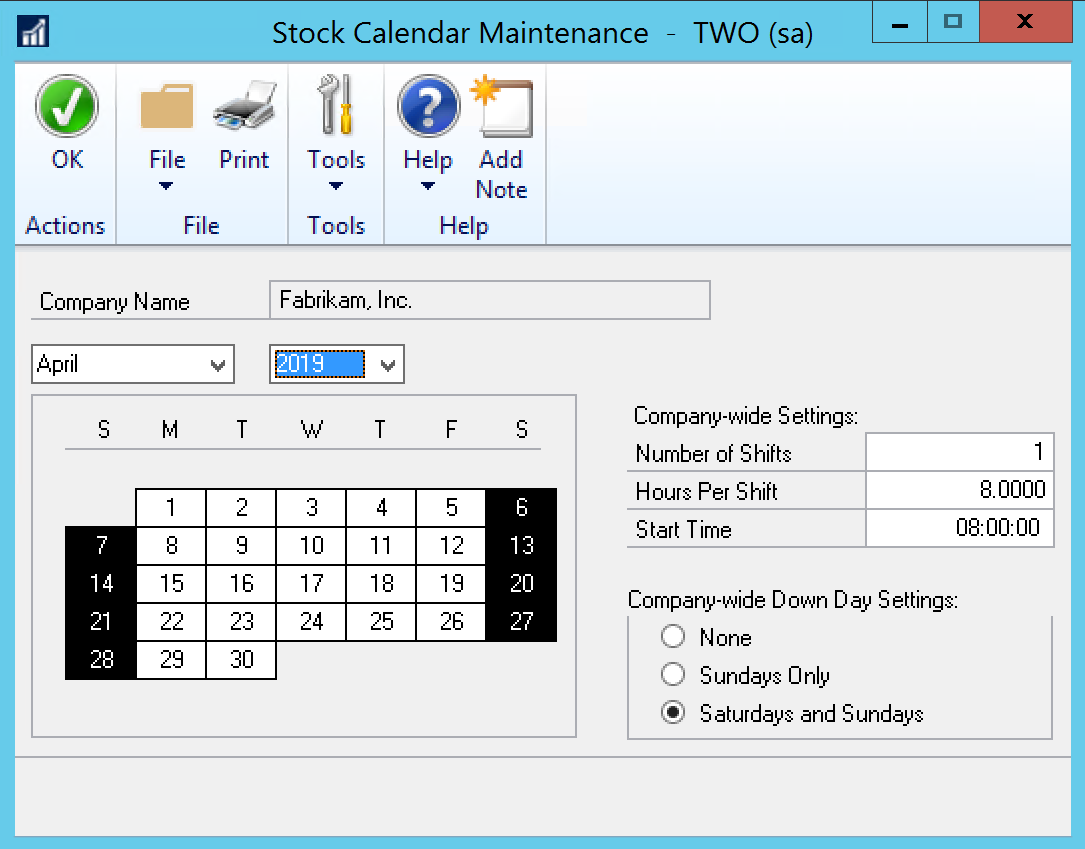
Print additional reports
Print any additional reports that you will need for planning or for your permanent records. The suggested reports are as follows:
Stock Status Report
Purchase Receipts Report
Turnover Report
Transaction History Report
Serial Number List
Lot Number List
If you plan to remove sold purchase receipts during the year-end closing process, we recommend that you print the Purchase Receipts Report to review the receipts that will be removed.
Make a backup
Make a backup of all company data!
This is critical so that you will be able to recover quickly should a power fluctuation or other problems occur during the year-end closing procedure.
Close the year
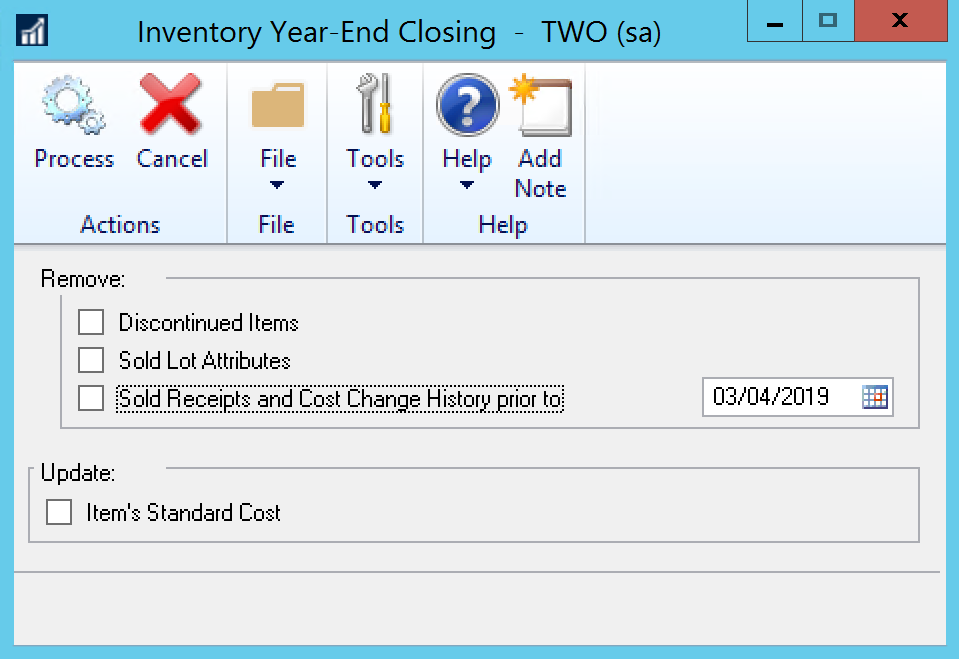
The bottom line is even though inventory is the first step within this step-by-step guide, it is just the start of an important process. Inventory control is vital to any organisation. Having a good handle on it and ensuring an accurate close down will give you a true representation of how well your organisation is operating. Look out for the next edition of our guide which will focus on Receivables Management.
Adam Carey
Dynamics Consultant
