Introduction
This document lists the new enhancements to Microsoft Dynamics GP in the October 2019 release. This document is based on information provided by Microsoft.
Microsoft Dynamics GP (October 2019 Release) Product Lifecycle
Beginning with the October 2019 release, Microsoft Dynamics GP have adopted the “Modern Policy”.
The Modern Policy offers continuous support and servicing, including bug fixes, new features and the latest tax updates.
Customers may stay current by taking at least one of the three yearly planned Dynamics GP releases. Before the October 2019 release, any older release will continue to follow their existing Lifecycle timelines under the Fixed Policy. You can see those dates in the table below. We commit to 3 updates per year with additional updates as needed.
Below is the planned update schedule for Microsoft Dynamics GP, beginning with the October 2019 release.
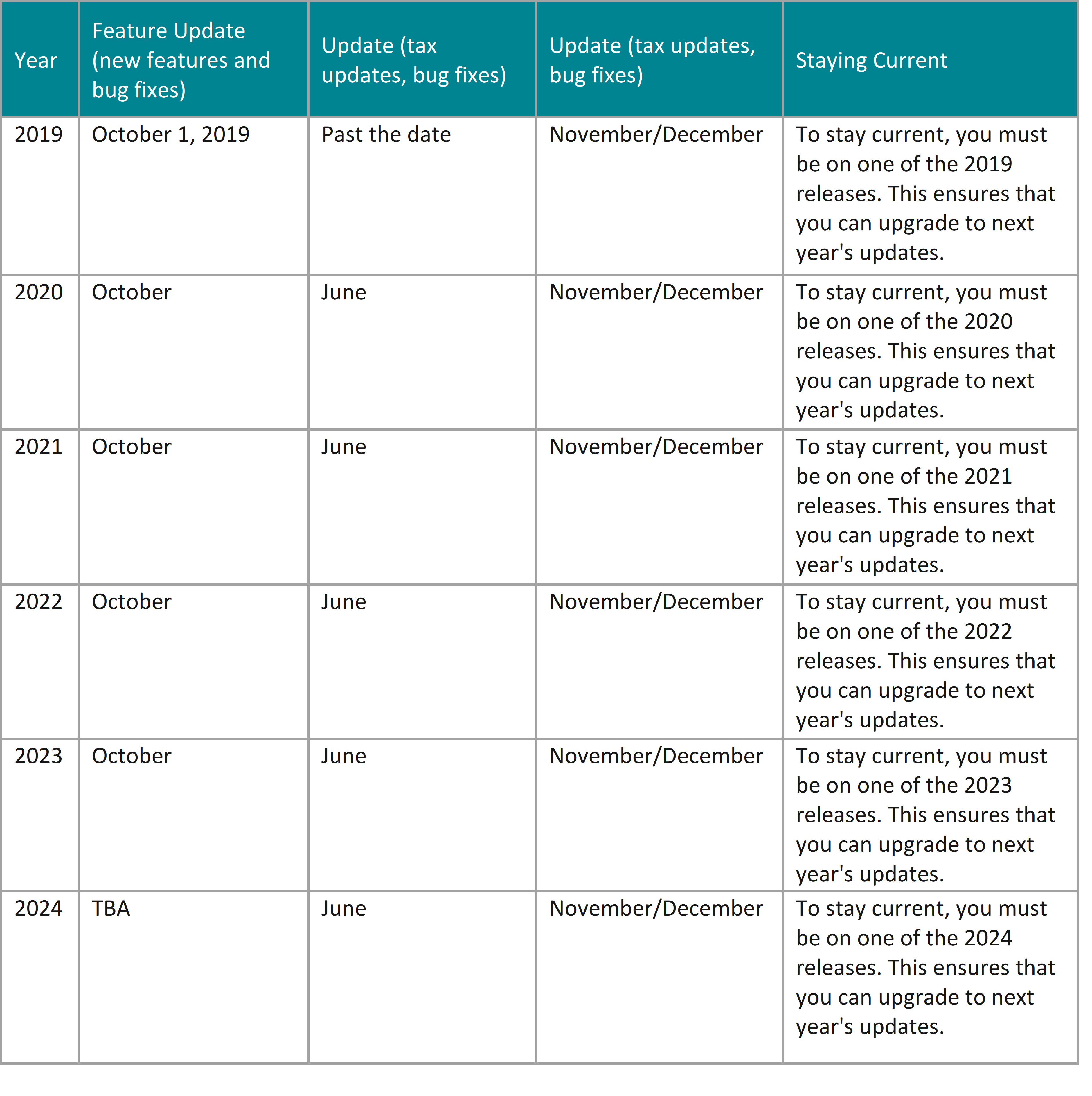
Financial enhancements
A number of updates have been made to the Finance area in Microsoft Dynamics GP.
Long description for payables transaction entries
There is a new option in Payables Setup for very long descriptions up to 200 characters.
The long description displays on the following pages:
- Transaction Entry
- Payables Transaction Entry Zoom
- PM Transaction Inquiry
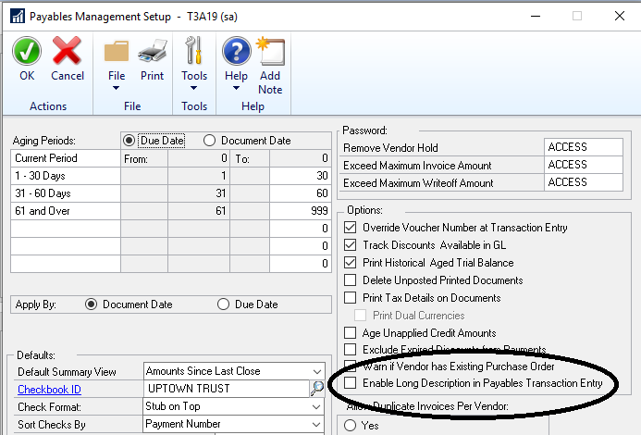
The long description prints on the following cheques in Payables Check Entry (single invoice):
- Cheque With Stub on Top
- Cheque With Stub on Bottom
- Cheque With Stub on Top and Bottom-Text
- Cheque With Stub on Top and Bottom-Graphical
- Cheque With Two Stub on Top
- User-Defined Check1
- User-Defined Check2
The long description prints on the following document in Payables Transaction Entry:
- PM Blank Document
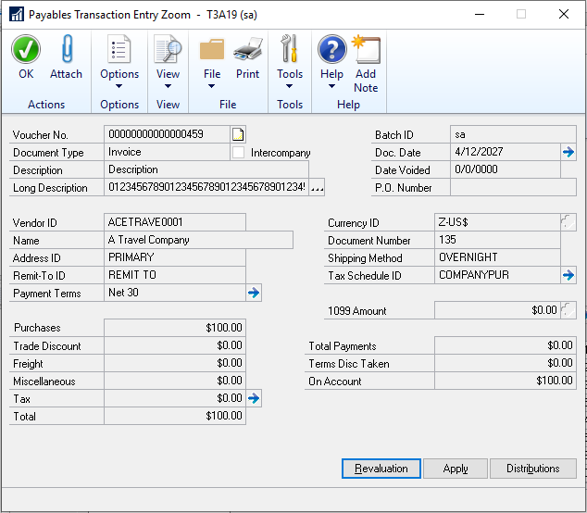
The long description does not post to the General Ledger.
Expand the view of fiscal periods
The window display length of the fiscal periods window is extended to give you an expanded view of the fiscal periods.
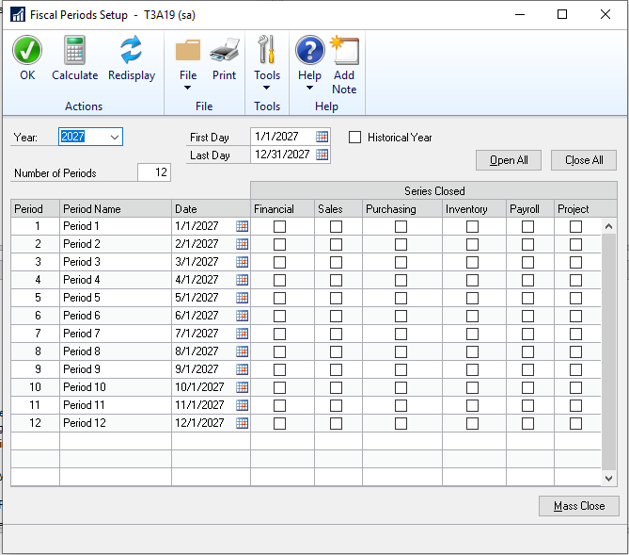
Show user who posted for Journal Entry Inquiry
The Journal Entry Inquiry window now has a new field that shows the user who posted the entry.
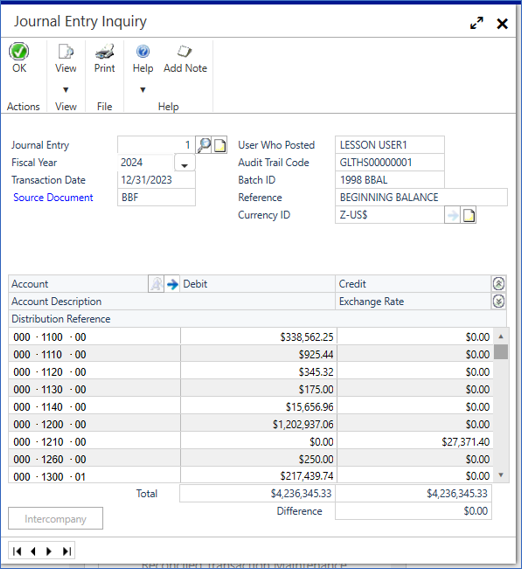
The User Who Posted field shows for both open entries and historical entries.
Add Class ID to Fixed Assets Transfer
The Class ID is now added to the scrolling window.
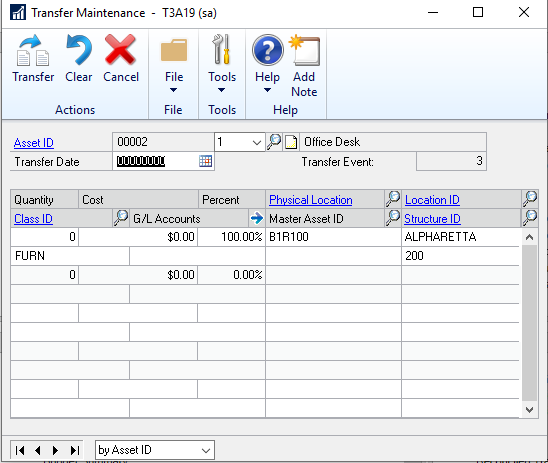
If you change the class ID, the assigned GL accounts will default and can be edited. The class ID is shown in the Fixed Assets Transfer and Fixed Assets Mass Transfer windows.
Document Attach available in Bank Reconciliation
You can now attach documents in the following windows:
- Bank Deposit Entry
- Bank Transaction Entry
- Bank Deposit Entry Zoom
- Bank Transaction Entry Zoom
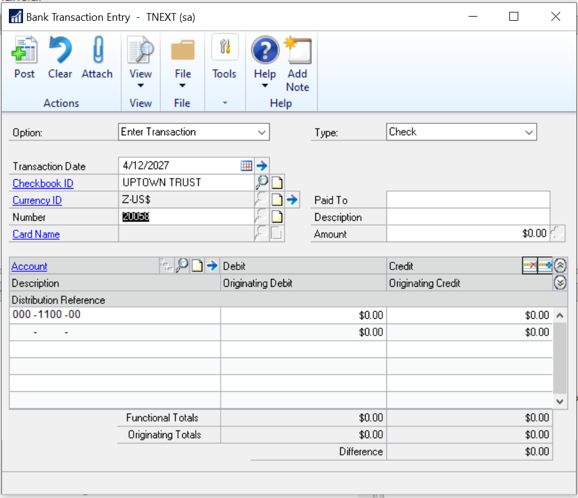
Visual Cue for EFT Vendor on Edit Payment Batch
In Edit Payment Batch window, there is displayed a visual cue to identify vendors that are set up to receive EFT payments.
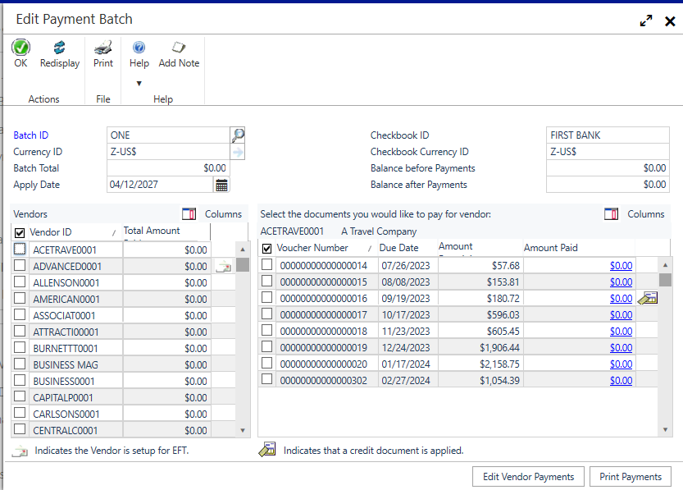
Show Cheque Number in Apply Sales Document window
In the Apply Sales Document window, you can now see the cheque or card number that was entered on the payment at the time of entry.
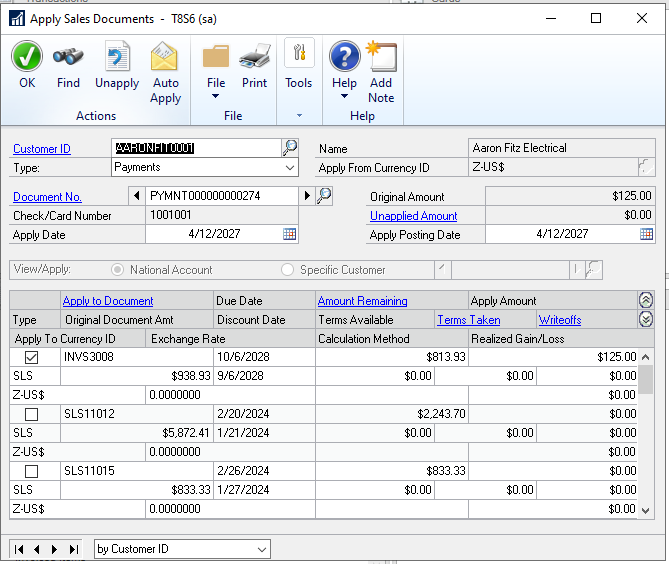
Workflow enhancements
A number of updates have been made to the workflow area in Dynamics GP.
User Security Workflow
You can now set up a workflow for editing or adding user security.
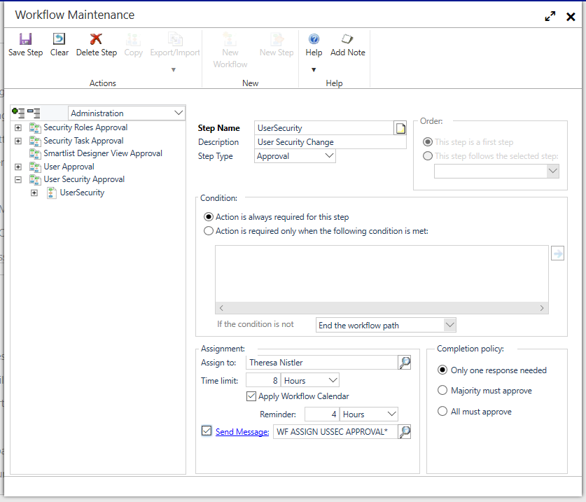
User Workflow
You can now set up a workflow for editing or adding users.
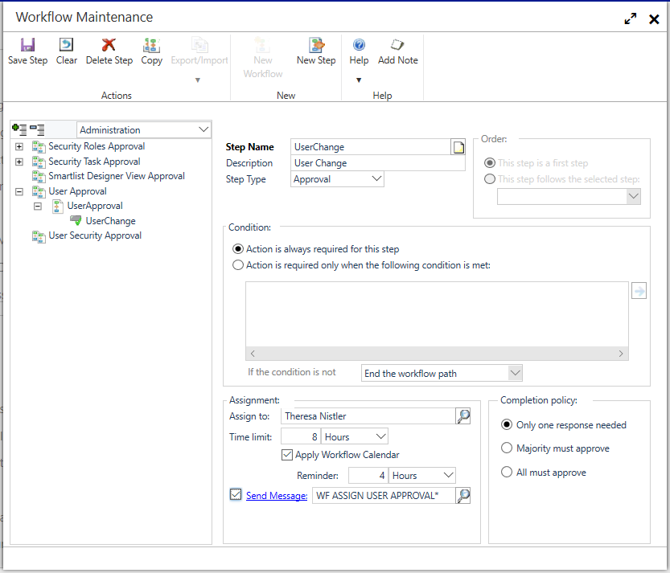
Security Roles Workflow
You can now set up a workflow for modifying security roles.
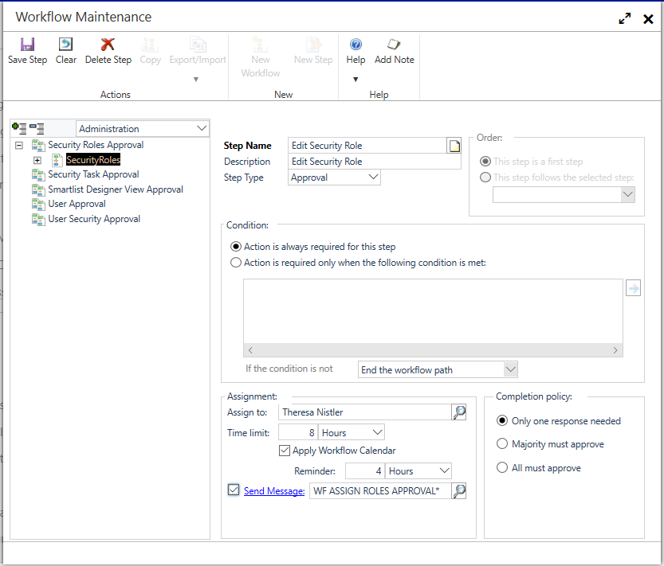
Security Tasks Workflow
You can now set up a workflow for modifying security tasks.
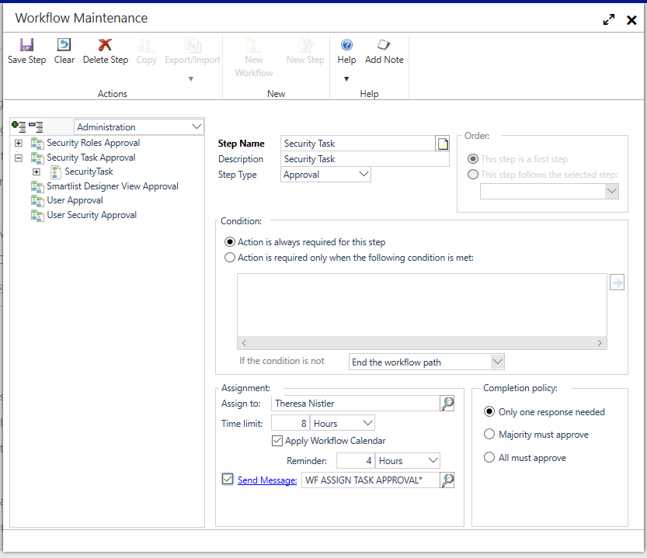
Export and import workflows
You can now export a workflow to a .json file. Then you can copy that to another workflow, or another company.
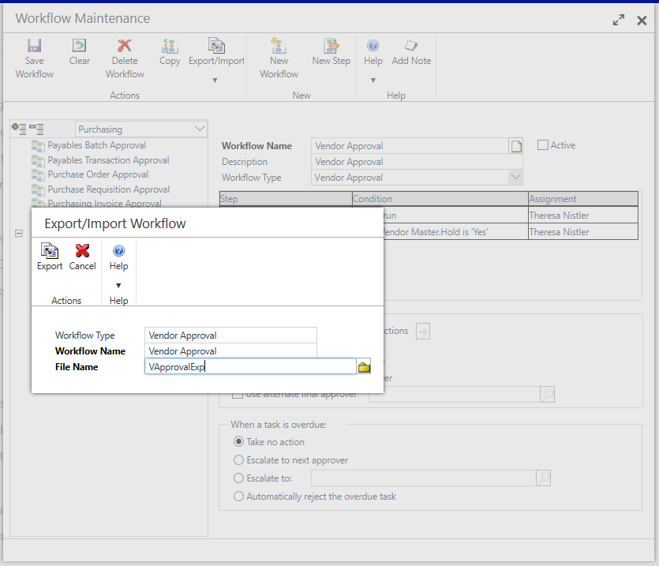
When you import an exported workflow from a .json file, you must specify the name of the new workflow. To import a workflow, the workflow type must match.
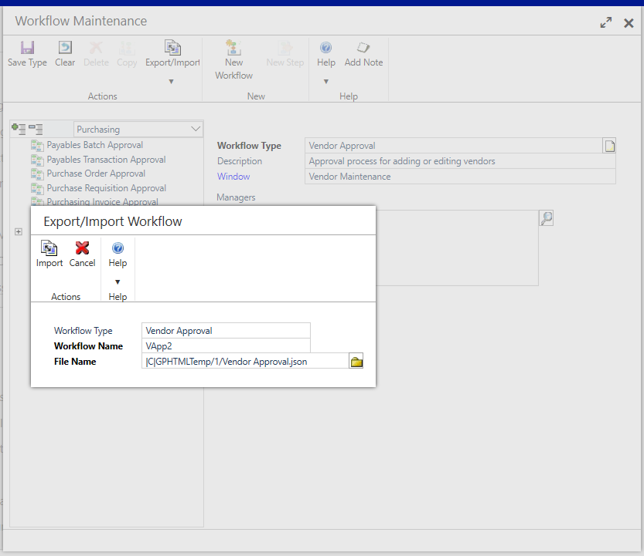
After import, set up workflow approvers and message options.
Change approver for active workflow tasks
In the new Edit Workflow Approver window, the manager of that workflow can modify who a task is assigned to.

Workflow managers can delegate workflow tasks, and the sa account can delegate workflow tasks.
Vendor approval enhancements
The vendor approval workflow has changed for you to submit to workflow if the vendor hold status is changed, or when the document attach status is updated for the vendor.
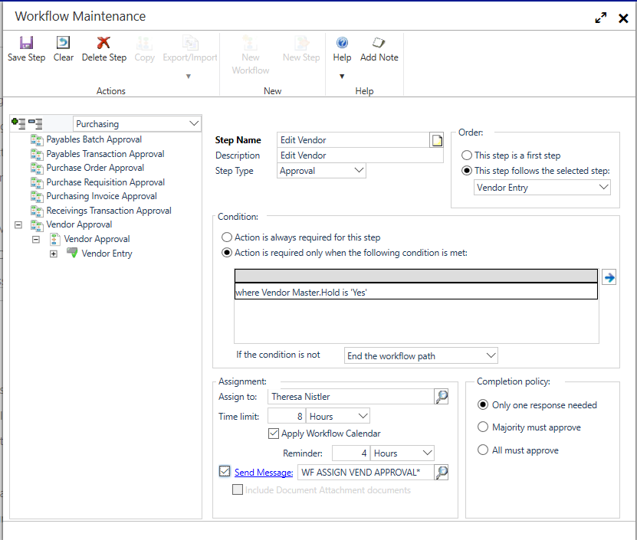
System enhancements
A number of updates have been made to Dynamics GP across the product areas.
Compatibility with SQL Server 2019, Windows Server 2019, and Office 2019
This version of Dynamics GP is compatible with SQL Server 2019, Windows Server 2019, and Office 2019.
Date options in SmartLists
With these new search options, users do not need to change dates in search criteria.
- The Dynamics GP system date is set to November 11, 2019
- Prior Month – all values from October 1-31
- Prior Period – all values from 1st day of the previous period to last day based on period setup
- Next Month – all values from December 1-December 31
- Next Period – all values from 1st day of the next period to the last day based on period setup
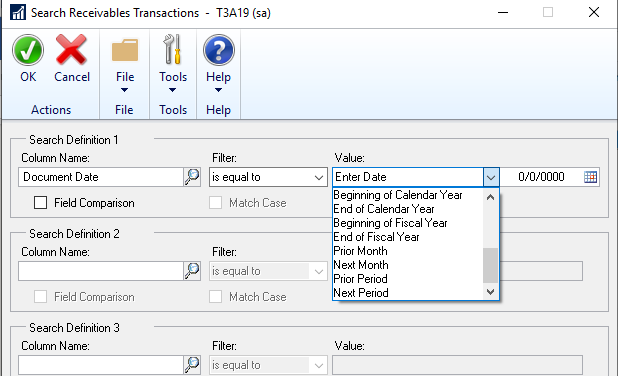
Sort companies in User Access Setup
In the User Access Setup window, you can change the sort order of the companies that the user can access by company name or company ID.
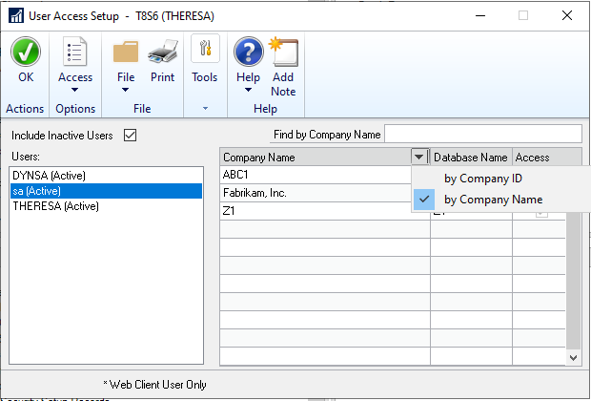
Type to search and find a company by name.
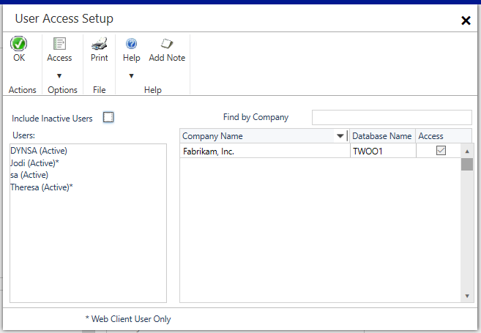
Filter inactive users in User Access Setup
Specify if you want to include inactive users in the User Access Setup window.
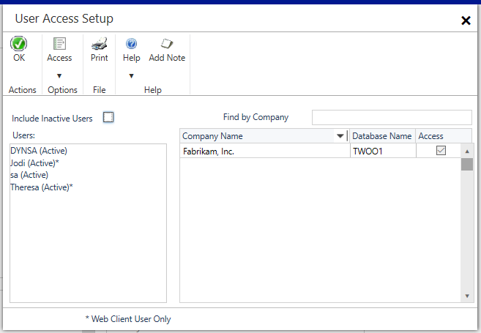
More than 32 report options in Report Group
You can add more than 32 report options to a report group.
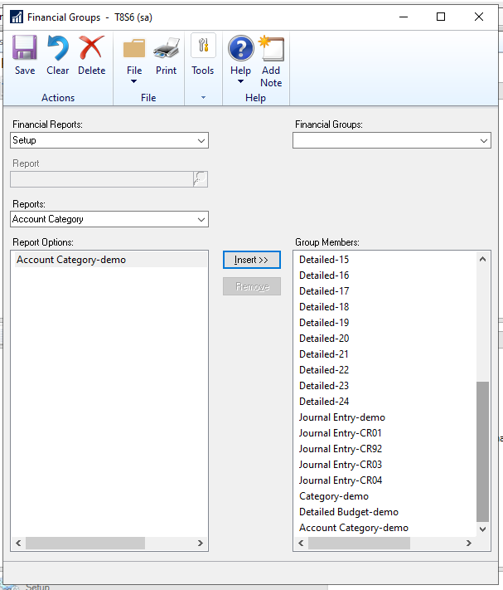
Top feature requests
Copy Report Option
You can now copy report options from another report to the current report, make changes, and save changes. This is a fast way to set standard values for different reports.
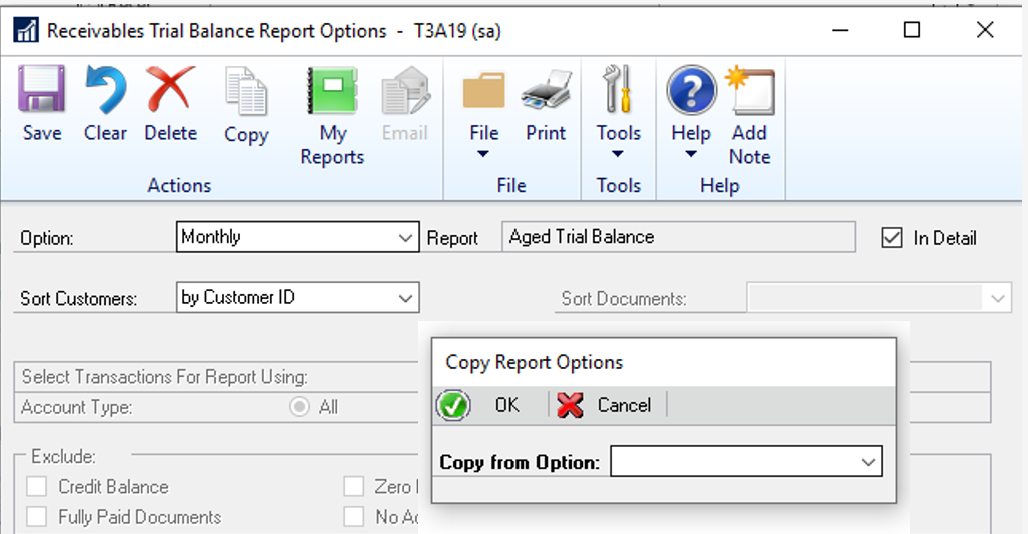
Filter Item Stock Inquiry by Date
You can set date filters in the Item Stock Inquiry window to restrict the view. Choose Redisplay to filter data based on the From and To dates.
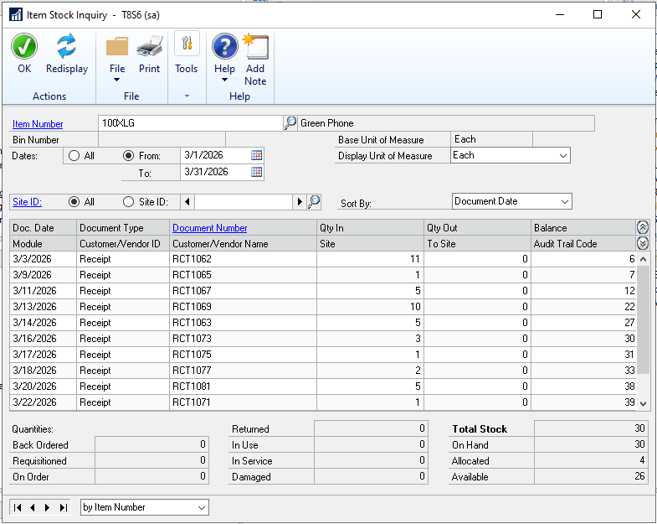
Exclude Inactive Items on Item Price List
You can now specify if you want to exclude inactive items from the Item Price list.
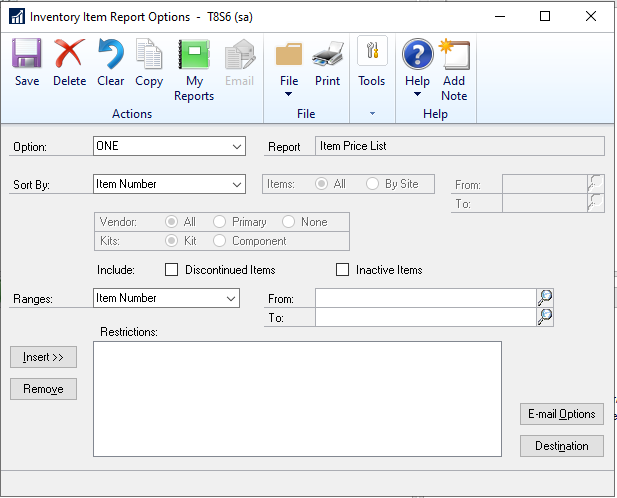
Minimise transaction when Go To is selected for PO that exists
The transactions window is minimised when you choose Go To for a PO when you receive a warning that a PO exists for that vendor.
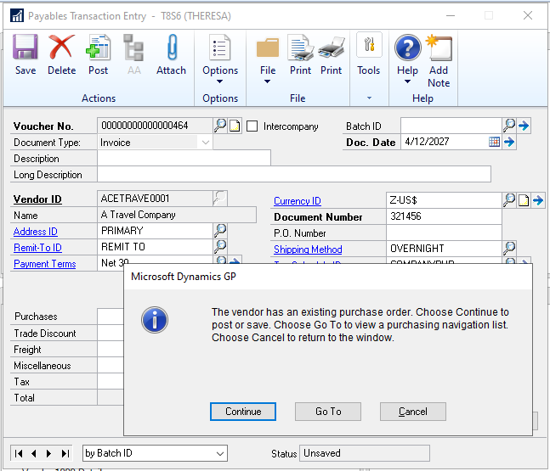
The purchasing transactions navigation list displays on top, and the Payables Transaction Entry remains open with the transaction entered.
Return to the transaction entry to post or delete the transaction.
Save setting for how to show new POs
You can now specify what happens when a new PO is created. You can show the message that new purchase orders have been created so the user can open the Purchase Order list, you cannot show the message and just open the Purchase Order list, or you cannot show the message and not display the Purchase Order list.
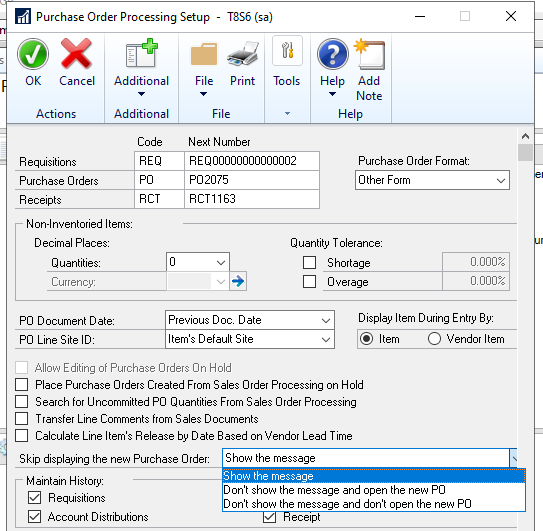
Inactive field added to Item SmartList
A new field, Inactive, is added to the default Item SmartList. You can add it as an available column to other SmartLists that are based on the Item list.
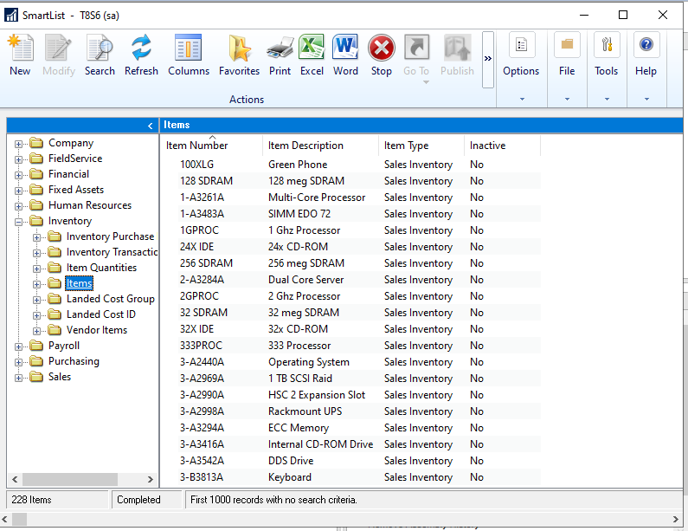
Show the User ID in the Item master table
Write the User ID to the item record when added or updated. You can add the field as a column in Item SmartList query.
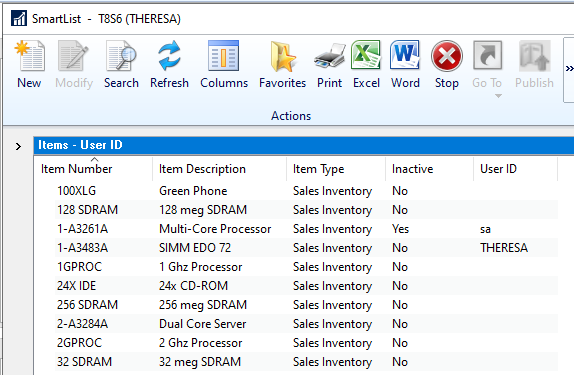
Paste from Excel in Web Client
You can now insert rows from Excel into the General Journal using the Dynamics GP web client.
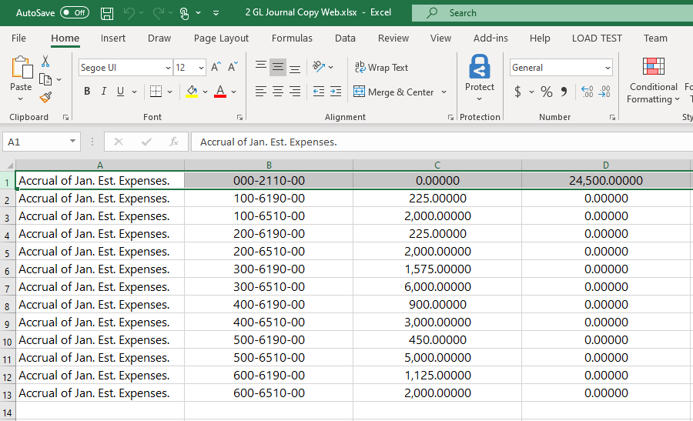
If you have any queries about the above updates or would like to discuss upgrading your Microsoft Dynamics GP solution, please contact our team who will be happy to help.
